MyPropertyController and then click OK.Replace the default code with:
public with sharing class MyPropertyController {
public static List<Property__c> findProperties (Id recordId, Decimal priceRange) {
List<Property__c> property = [SELECT Price__c FROM Property__c WHERE Id=:recordId];
Decimal propertyPrice = property[0].Price__c;
List<Property__c> similarProperties = getSimilarProperties(recordId, priceRange, propertyPrice);
return similarProperties;
}
private static List<Property__c> getSimilarProperties (Id recordId, Decimal priceRange, Decimal price ) {
Decimal range;
if (priceRange == null) {
range = 100000;
} else {
range = priceRange;
}
return [
SELECT Id, Name, Beds__c, Baths__c, Price__c, Broker__c, Status__c, Thumbnail__c
FROM Property__c WHERE Id != :recordId AND Price__c > :price - range AND Price__c < :price + range
];
}
}
@AuraEnabled to the findProperties method.SimilarProperties, select Lightning Record Page, and then click Submit.controller="MyPropertyController" to the <aura:component> tag.Paste the following code into your new component inside the <aura:component> tag:
<aura:attribute name="recordId" type="Id" />
<aura:attribute name="similarProperties" type="Object[]" />
<aura:handler name="init" value="{! this}" action="{!c.doInit}" />
<lightning:card iconName="custom:custom85" title="Similar Properties">
<div class="slds-p-left_medium slds-p-right_medium">
<ul class="slds-list_vertical slds-has-dividers_top-space">
<aura:iteration items="{!v.similarProperties}" var="item">
<li class="slds-list__item">
{!item.Name}
</li>
</aura:iteration>
</ul>
</div>
</lightning:card>
Replace the default code with the following:
({
doInit : function(component, event, helper) {
var action = component.get("c.findProperties");
action.setParams({
recordId: component.get("v.recordId"),
priceRange: "100000"
});
action.setCallback(this, function(response){
var similarProperties = response.getReturnValue();
component.set("v.similarProperties", similarProperties);
});
$A.enqueueAction(action);
}
})
Save the file.
Go back to a Property Record page, click the Setup icon  and select Edit Page.
and select Edit Page.
Locate the SimilarProperties component under Custom components and drag it onto the page at the top of the right-hand column.
Click Save and then Back.
The page should now display a list of properties in the same price range.
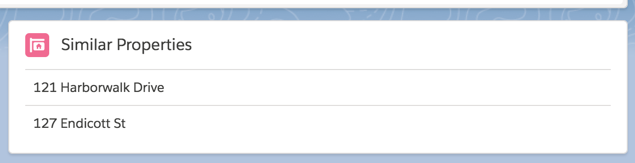
SimilarProperty and leave all of the checkboxes unchecked.Add the following on line 2:
<aura:attribute name="property" type="Property__c" />
{!v.property.Name}
Go back to the SimilarProperties.cmp component. Replace {!item.Name} inside the <li> with:
<c:SimilarProperty property="{!item}" />
Save the file and refresh the Property Detail page.
You shouldn’t notice any change.
Replace {!v.property.Name} in the SimilarProperty.cmp with:
<lightning:recordViewForm aura:id="viewForm" recordId="{!v.property.Id}" objectApiName="Property__c">
<lightning:outputField fieldName="Name" />
</lightning:recordViewForm>
Save the file and refresh the Property Detail page.
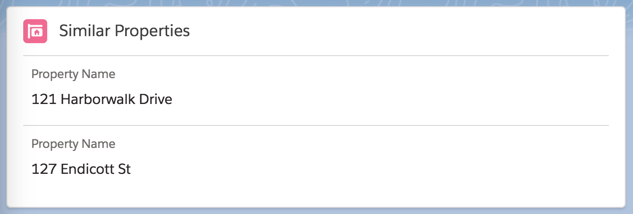
Add the following to the SimilarProperty.cmp after the initial lightning:outputField:
<lightning:outputField fieldName="Beds__c"/>
<lightning:outputField fieldName="Baths__c"/>
<lightning:outputField fieldName="Price__c"/>
<lightning:outputField fieldName="Status__c"/>
Save the file and refresh the Property Detail page.
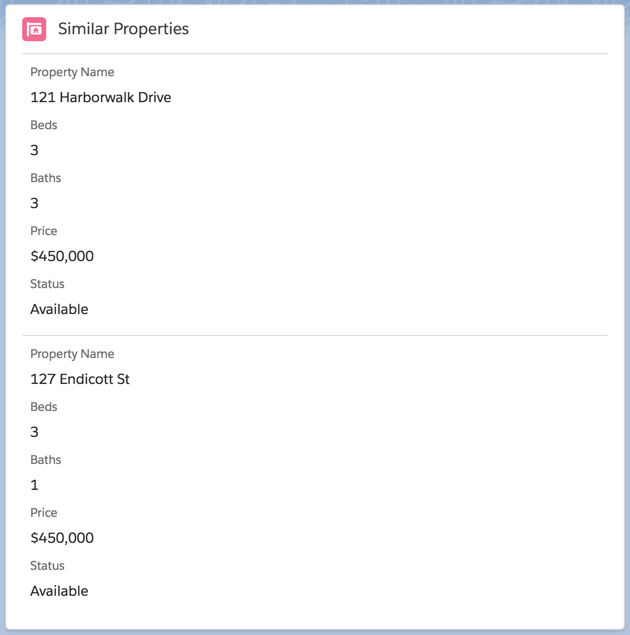
Replace the four lines of code you just pasted with the following:
<lightning:layout multipleRows="true" >
<lightning:layoutItem size="6" >
<lightning:outputField fieldName="Beds__c"/>
</lightning:layoutItem>
<lightning:layoutItem size="6" >
<lightning:outputField fieldName="Baths__c" />
</lightning:layoutItem>
<lightning:layoutItem size="6" >
<lightning:outputField fieldName="Price__c" />
</lightning:layoutItem>
<lightning:layoutItem size="6" >
<lightning:outputField fieldName="Status__c" />
</lightning:layoutItem>
</lightning:layout>
Save the file and refresh the Property Detail page.
Replace the contents of the <lightning:recordViewForm> with the following:
<div class="slds-media">
<div class="slds-media__figure">
<img src="{!v.property.Thumbnail__c}" class="slds-avatar_large slds-avatar_circle" alt="{!v.targetFields.Title_c}" />
</div>
<div class="slds-media__body">
<lightning:layout class="slds-hint-parent">
<a onclick="{!c.navToRecord}">
<h3 class="slds-text-heading_small slds-m-bottom_xx-small">{!v.property.Name}</h3>
</a>
</lightning:layout>
<lightning:layout multipleRows="true" >
<lightning:layoutItem size="6" >
<lightning:outputField fieldName="Beds__c"/>
</lightning:layoutItem>
<lightning:layoutItem size="6" >
<lightning:outputField fieldName="Baths__c" />
</lightning:layoutItem>
<lightning:layoutItem size="6" >
<lightning:outputField fieldName="Price__c" />
</lightning:layoutItem>
<lightning:layoutItem size="6" >
<lightning:outputField fieldName="Status__c" />
</lightning:layoutItem>
</lightning:layout>
</div>
</div>
Save the file and refresh the Property Detail page.
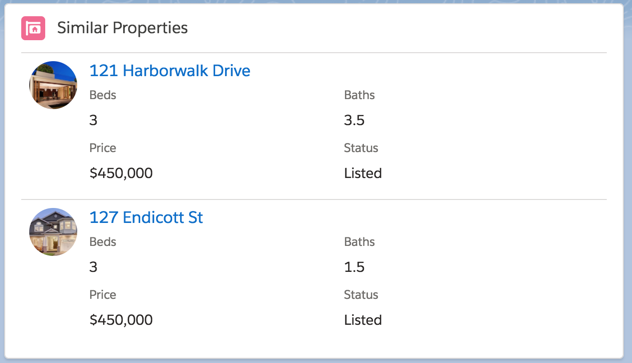
Something’s not quite right?
Check the code from your components against the following:
public with sharing class MyPropertyController {
@AuraEnabled
public static List<Property__c> findProperties (Id recordId, Decimal priceRange) {
List<Property__c> property = [SELECT Price__c FROM Property__c WHERE Id=:recordId];
Decimal propertyPrice = property[0].Price__c;
List<Property__c> similarProperties = getSimilarProperties(recordId, priceRange, propertyPrice);
return similarProperties;
}
private static List<Property__c> getSimilarProperties (Id recordId, Decimal priceRange, Decimal price ) {
Decimal range;
if (priceRange == null) {
range = 100000;
} else {
range = priceRange;
}
return [
SELECT Id, Name, Beds__c, Baths__c, Price__c, Broker__c, Status__c, Thumbnail__c
FROM Property__c WHERE Id != :recordId AND Price__c > :price - range AND Price__c < :price + range
];
}
}
<aura:component controller="myPropertyController" implements="flexipage:availableForRecordHome,force:hasRecordId" access="global" >
<aura:attribute name="recordId" type="Id" />
<aura:attribute name="similarProperties" type="Object[]" />
<aura:handler name="init" value="{! this}" action="{!c.doInit}" />
<lightning:card iconName="custom:custom85" title="Similar Properties">
<div class="slds-p-left_medium slds-p-right_medium">
<ul class="slds-list_vertical slds-has-dividers_top-space">
<aura:iteration items="{!v.similarProperties}" var="item">
<li class="slds-list__item">
<c:SimilarProperty property="{!item}" />
</li>
</aura:iteration>
</ul>
</div>
</lightning:card>
</aura:component>
({
doInit : function(component, event, helper) {
var action = component.get("c.findProperties");
action.setParams({
recordId: component.get("v.recordId"),
priceRange: "100000"
});
action.setCallback(this, function(response){
var similarProperties = response.getReturnValue();
component.set("v.similarProperties", similarProperties);
});
$A.enqueueAction(action);
}
})
<aura:component >
<aura:attribute name="property" type="Property__c" />
<lightning:recordViewForm aura:id="viewForm" recordId="{!v.property.Id}" objectApiName="Property__c">
<div class="slds-media">
<div class="slds-media__figure">
<img src="{!v.property.Thumbnail__c}" class="slds-avatar_large slds-avatar_circle" alt="{!v.targetFields.Title_c}" />
</div>
<div class="slds-media__body">
<lightning:layout class="slds-hint-parent">
<a onclick="{!c.navToRecord}">
<h3 class="slds-text-heading_small slds-m-bottom_xx-small">{!v.property.Name}</h3>
</a>
</lightning:layout>
<lightning:layout multipleRows="true" >
<lightning:layoutItem size="6" >
<lightning:outputField fieldName="Beds__c"/>
</lightning:layoutItem>
<lightning:layoutItem size="6" >
<lightning:outputField fieldName="Baths__c" />
</lightning:layoutItem>
<lightning:layoutItem size="6" >
<lightning:outputField fieldName="Price__c" />
</lightning:layoutItem>
<lightning:layoutItem size="6" >
<lightning:outputField fieldName="Status__c" />
</lightning:layoutItem>
</lightning:layout>
</div>
</div>
</lightning:recordViewForm>
</aura:component>