wire to the import from lwc.Add the following import on a new line on line 2:
import { NavigationMixin, CurrentPageReference } from 'lightning/navigation';
NavigationMixin function to your component’s base class by changing the extends to extends NavigationMixin(LightningElement).Add the following to the SimilarProperty class:
@wire(CurrentPageReference) pageRef;
navigateToRecord() {
this[NavigationMixin.Navigate]({
type: 'standard__recordPage',
attributes: {
recordId: this.item.Id,
objectApiName: 'Property__c',
actionName: 'view',
},
});
}
Add a new line after the closing <a> tag that is wrapping the <h3> and paste the following code:
<lightning-button-icon icon-name="utility:edit"
class="slds-col_bump-left"
icon-class="slds-button__icon_hint"
variant="bare"
alternative-text="Edit Record"
onclick={editRecord}></lightning-button-icon>
In similarProperty.js, add the following method to the class:
editRecord() {
this[NavigationMixin.Navigate]({
type: 'standard__recordPage',
attributes: {
recordId: this.item.Id,
objectApiName: 'Property__c',
actionName: 'edit'
}
});
}
In the Similar Properties component, click the edit icon for a property to edit that property in place.
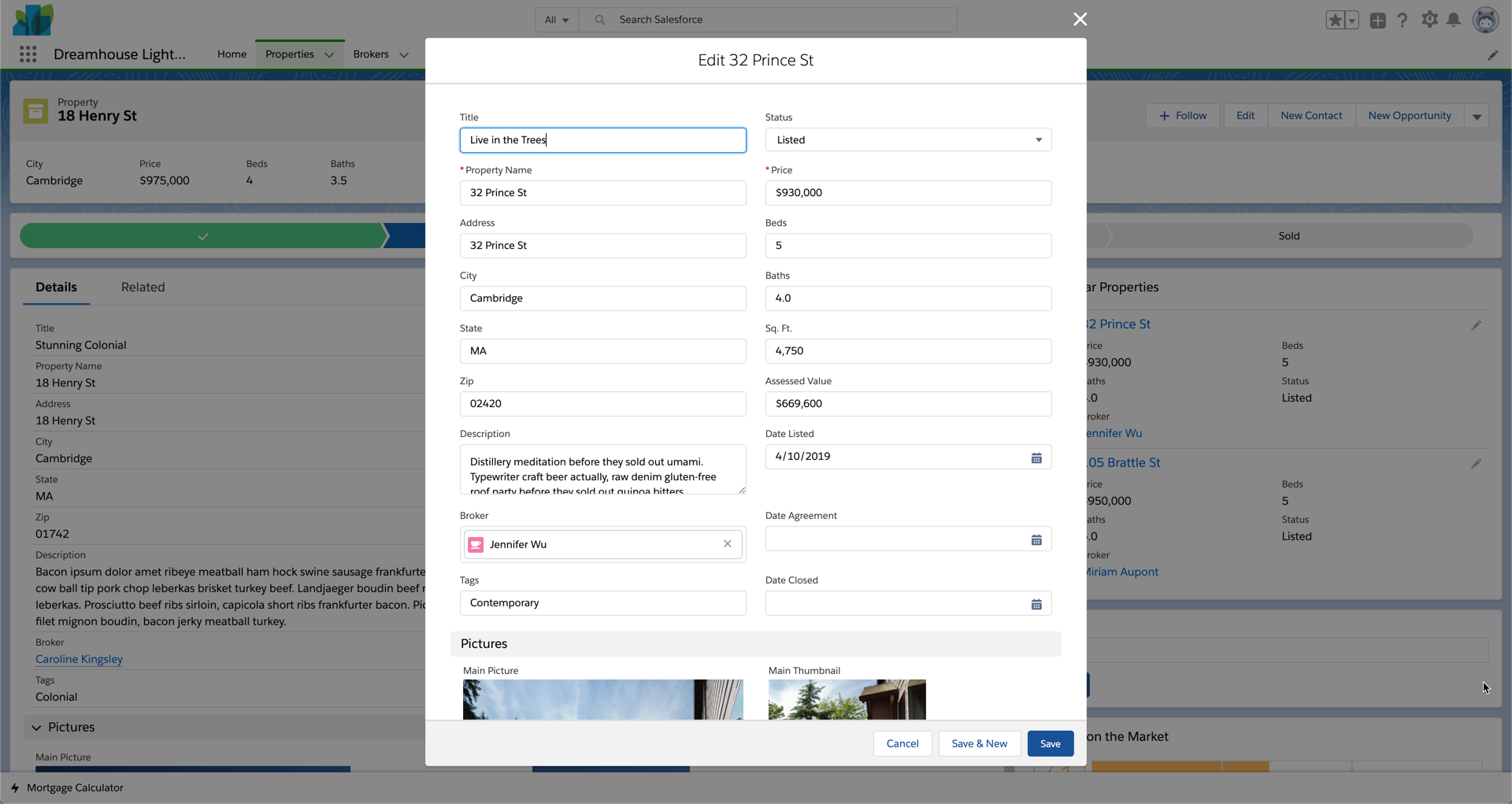
Having issues? Check that your code looks like the following:
<template>
<div class="slds-media">
<div class="slds-media__figure">
<img src={item.Thumbnail__c} class="slds-avatar_large slds-avatar_circle" alt={item.Title_c} />
</div>
<div class="slds-media__body">
<div class="slds-grid slds-hint-parent">
<a onclick={navigateToRecord}>
<h3 class="slds-text-heading_small slds-m-bottom_xx-small">{item.Name}</h3>
</a>
<lightning-button-icon icon-name="utility:edit"
class="slds-col_bump-left"
icon-class="slds-button__icon_hint"
variant="bare"
alternative-text="Edit Record"
onclick={editRecord}></lightning-button-icon>
</div>
<lightning-record-view-form object-api-name="Property__c"
record-id={item.Id}>
<lightning-layout multiple-rows>
<lightning-layout-item size="6">
<lightning-output-field field-name="Price__c"></lightning-output-field>
</lightning-layout-item>
<lightning-layout-item size="6">
<lightning-output-field field-name="Beds__c"></lightning-output-field>
</lightning-layout-item>
<lightning-layout-item size="6">
<lightning-output-field field-name="Baths__c"></lightning-output-field>
</lightning-layout-item>
<lightning-layout-item size="6">
<lightning-output-field field-name="Status__c"></lightning-output-field>
</lightning-layout-item>
<lightning-layout-item size="12">
<lightning-output-field field-name="Broker__c"></lightning-output-field>
</lightning-layout-item>
</lightning-layout>
</lightning-record-view-form>
</div>
</div>
</template>
import { LightningElement,api,wire } from 'lwc';
import { NavigationMixin, CurrentPageReference } from 'lightning/navigation';
export default class SimilarProperty extends NavigationMixin(LightningElement) {
@api item;
@wire(CurrentPageReference) pageRef;
navigateToRecord() {
this[NavigationMixin.Navigate]({
type: 'standard__recordPage',
attributes: {
recordId: this.item.Id,
objectApiName: 'Property__c',
actionName: 'view',
},
});
}
editRecord() {
this[NavigationMixin.Navigate]({
type: 'standard__recordPage',
attributes: {
recordId: this.item.Id,
objectApiName: 'Property__c',
actionName: 'edit'
}
});
}
}